Setting Up Bug Reporting and Feedback Channels on Discord
Cohezion makes it easy to manage player feedback and bug reports by leveraging Discord’s text and forum channels. This guide will walk you through setting up the necessary channels and configuring their permissions properly.
Table of Contents
Step 1: Creating the Required Channels
To ensure a structured workflow, you need to create the following Discord channels:
Bug Reporting Channels
- A text channel (e.g.,
#submit-bug-report) where players will interact with the bot to create a bug report. - A forum channel (e.g.,
#bug-reports) where submitted bug reports will be posted as threads.
Feedback & Suggestions Channels
- A text channel (e.g.,
#submit-feedback) where players will interact with the bot to submit suggestions or feedback. - A forum channel (e.g.,
#feedback) where submitted feedback will be posted as threads.
Step 2: Configuring Permissions
Proper permissions ensure the bot handles submissions while keeping the channels organized.
Permissions for Text Channels (#submit-bug-report and #submit-feedback)
- Make the channel visible to everyone so all players can see and interact.
- Disable direct message posting: Players should not be able to create messages here manually. The bot will handle submissions.
-
Allow thread creation and replies: Players need to be able to reply to threads created by the bot. This includes:
- Allowing text responses
- Enabling file uploads for attachments (screenshots, logs, etc.)
Permission Settings for Text Channels:
- Go to Channel Settings → Permissions.
- Under
@everyone:- ❌ Disable Send Messages
- ✅ Enable Send Messages in Threads
- ✅ Enable Attach Files
Permissions for Forum Channels (#bug-reports and #feedback)
- Make the forum channels visible to everyone so all players can read submitted reports and feedback.
- Prevent players from creating posts manually (the bot should handle this).
- Enable commenting, reactions, and attachments to allow discussion and file sharing.
Permission Settings for Forum Channels:
- Go to Channel Settings → Permissions.
- Under
@everyone:- ✅ Enable View Channels
- ❌ Disable Manage Channel
- ❌ Disable Manage Permissions
- ❌ Disable Manage Webhooks
- ❌ Disable Create Invite
- ❌ Disable Create Posts
- ✅ Enable Send Messages in Posts
- ✅ Enable Embed Links
- ✅ Enable Attach Files
- ✅ Enable Add Reactions
- ✅ Enable Use External Emoji
- ❌ Disable Use External Stickers
- ✅ Enable Mention @everyone, @here, and All Roles
- ❌ Disable Manage Messages
- ❌ Disable Manage Posts
- ✅ Enable Read Post History
- ❌ Disable Send Text-to-Speech Messages
- ❌ Disable Send Voice Messages
- ❌ Disable Create Polls
- ❌ Disable Use Application Commands
- ❌ Disable Use Activities
- ❌ Disable Use External Apps
Finalizing Setup
Once your channels and permissions are configured, test the setup:
- Try submitting a test bug report and feedback through the bot.
- Confirm that reports and feedback are correctly posted in the forum channels.
- Check if players can reply to threads and upload attachments.
With this setup, your Discord server will be optimized for collecting structured bug reports and feedback, allowing your community to contribute effectively while keeping the channels organized.
If you have any issues, refer to Discord’s channel permissions documentation or reach out to Cohezion support for assistance!